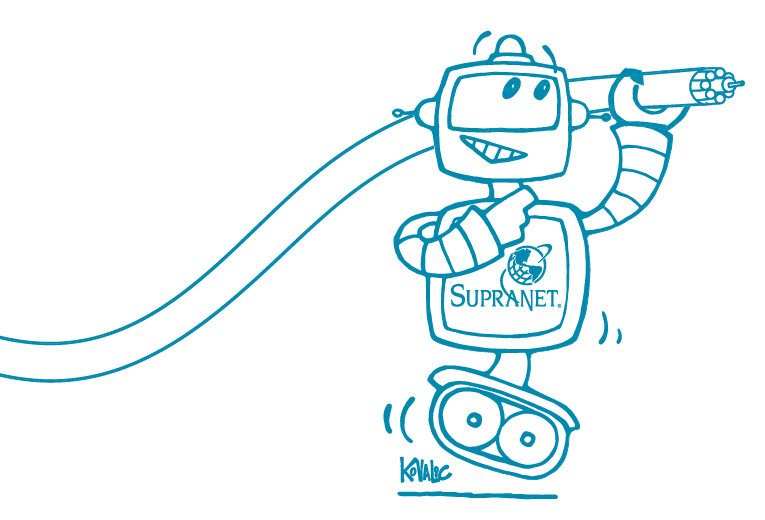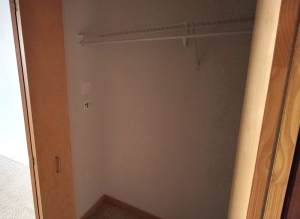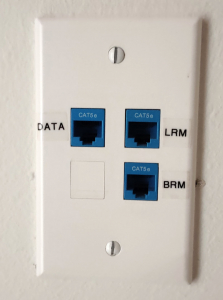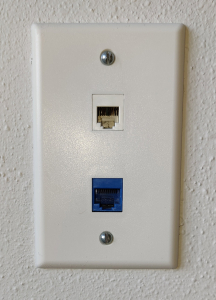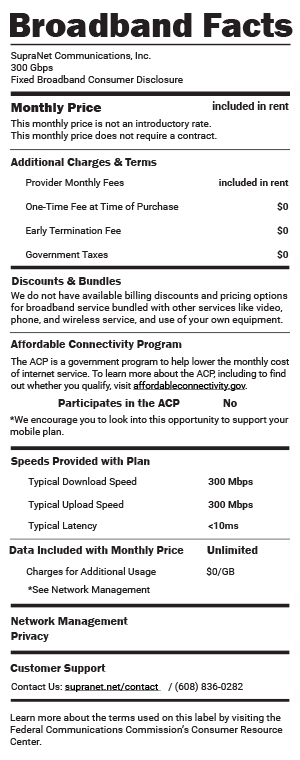Welcome to SupraNet Internet for Valencia Place!
About Your SupraNet Internet
Cheers to local, fast, friendly Internet! Below you’ll find information about how to connect to the Internet in your home and how to contact us if you have any issues.
- You should have received or will receive communication from us or your landlord with your Internet login information
- Your Internet uses SupraNet’s redundant high-speed connections directly to multiple Internet backbones for increased reliability
- Service level guarantee of 99.99% uptime
- Scroll down to see the Broadband Consumer Label for more information about your Internet service